5 - Most Common Issues on Computers
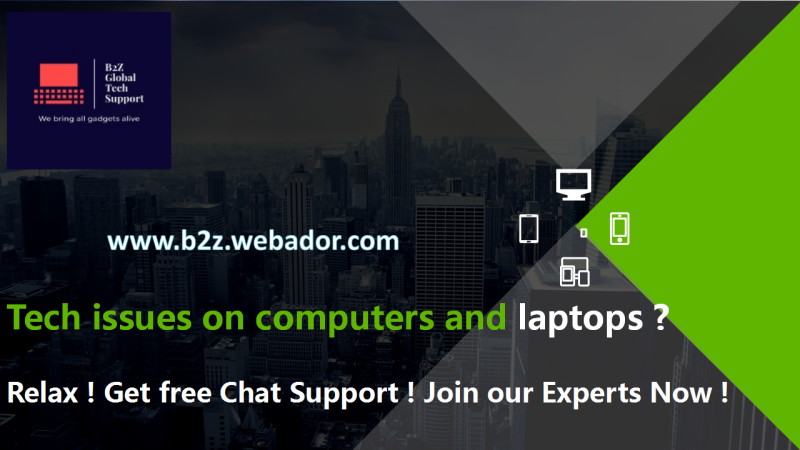
We use computers for almost anything and everything in our daily activities , obviously we can expect them to breakdown every now and then , here we will discuss the 5 most common issues on a computer and how we can resolve those issues.
1. Slow Performance. Slow performance is the most common issue on a computer. A brand new computer runs at optimum speed and over a period of time it starts accumulating junk files and programs , the more the number of junk files and programs accumulated the slower the performance. the best was to resolve slow performance issue on a computer is to check in add/remove programs and uninstall any program that we may not use . also if we are not sure then we can get into task manager and enable and disable programs in startup. means we can select which programs are necessary when the computer starts and we can disable the other programs. this selective start up impacts the speed of the computer by at least 25% . the other way of increasing the speed of the computer is to do a disk clean up as well as defragment the disk , another sure shot way to increase the speed is to delete the temp files. If we follow all the basics mentioned above we can assure you the computer will run at least 50% faster.
2. Cannot power on. When you press the power button on the computer nothing happens , there are no lights , there is no display and not even the keyboard lights turn on . In order to resolve this we need to follow a sequence of trouble shooting steps in order to find the root cause of the issue .
First check if the power outlet has power by connecting another device.
Check if the cables are secure and there is no loose connection.
Disconnect all external devices like monitors or USB printers or any external device which is connected to the computer including USB drives.
Press and hold the power button for 5-10 secs till all the static power drains out.
Connect the power cable and switch on the power source.
If the problem was due to any external device or static power the issue will be resolved and the computer will switch on .
If the key board lights light up and there is no display on the screen then disconnect the monitor and reconnect by draining the static charges.
If you have any other monitor or a TV screen compatible with the display adapter you can connect and check . If the problem lies with the display screen then if you connect the other monitor or display device it will show on that screen.If the problem was due to loose cables or static charges then the above steps will resolve the no power issue most of the times and if it still does not power on then there might by several reasons and the computers needs a complete service to check the actual cause.
3. System infected with Virus. When your computer takes forever to boot to the desktop screen or when you keep getting constant pop ups when you are on the internet or when your computer freezes and does not respond and you need to press the power button to restart then 100% of the times your computer is infected with a virus. the damage depends on the number of files attacked and destroyed by the virus and since how long its in your computer. most people panic when they come to know their computer is infected with a virus , but relax there are some standard trouble shooting protocols to follow in order to remove any virus.
First and foremost we need to check if we are able to boot to the desktop screen and access the applications , if we can access the applications then run an anti virus scan asap in order to prevent further damage . the virus scan will find the infected files and you can quarantine them and continue using the computer normally , It is therefore very important to install a robust anti virus program and update it regularly.
The next case is when you are unable to boot to the desktop screen and cannot access any program and the computer freezes and you need to restart it using the on/off or power button . In this case the virus infection has damaged and corrupted the system files and we need to boot to the safe mode option in order to access the anti virus programs and remove the virus. Some times in extreme cases you need to format the drive and reinstall the operating system and this will cause data loss, it is always recommended to back up your important files and pictures on an external or cloud drive regularly. About 65% of all system issues are because of virus infection and it is always recommended to install a robust anti virus software and update it regularly.
4. The Computer keeps restarting. This is one of the most common issue on old computers. Most of the time it can be due to Hardware issues which are difficult to diagnose. Most computers get updates from windows and other software vendors and after every update the system may restart by itself or it will prompt you to restart , if the prompt is to restart the system after an update then it is quite normal and once you restart it , the issue will be resolved . Sometimes the drivers installed will be outdated and needs an update to keep up with the modern graphics. updating the graphics card , mother board or network drivers will resolve the constant computer restarting issue . Modern computers are designed to shut down automatically when the system gets over heated due to graphics or video games. the last but not the least cause of computer restarting frequently is a virus infected system which restarts without any warning or message.
5. The Windows Blue Screen of Death. The windows Blue screen of Death is one of the toughest issue to resolve as it can be due to a hardware or a software issue , This screen appears when an incompatible hardware is installed on a computer or there was a recent update on your computer and even virus infection will flash the Blue screen of Death. The only clue you get is through the error code which is displayed on the BSOD. The error code helps us find the actual cause of the issue and troubleshoot accordingly.
The First thing to do when we encounter the BSOD is to note the error code and restart the computer and if the BSOD keeps flashing the same error then try getting into safe mode and check. most of the times booting into safe mode and and restarting will resolve the issue , if it still does not go beyond the BSOD then disconnect all external devices like printer , external drive , Flash drive and try restarting the computer . If the issue is because of these external devices then the computer will boot normally and the issue will be resolved.
We have discussed the 5 most common issues which may occur on your computer.
As we know there are hundreds of issues which may arise on a computer , if you have any issue for which you are not getting a solution then feel free to chat with us or write to us and we will try to provide a suitable solution. Till then Happy Computing.
Add comment
Comments